Inline editors
The steps below explain the process of connecting several editors to the same html page in ONLYOFFICE Docs.
Simultaneous work with several editors is available starting from version 5.5.
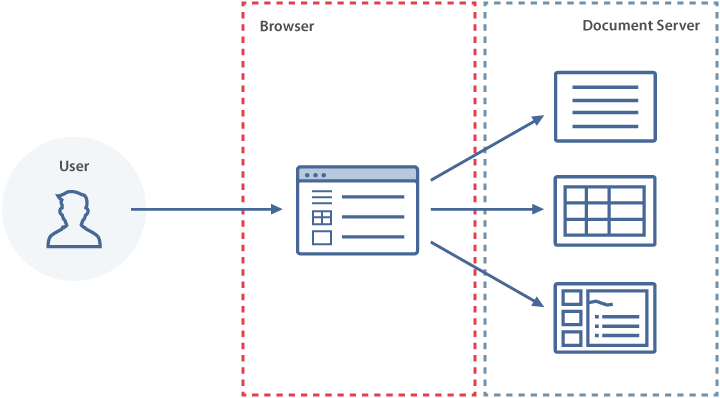
-
Create an empty html file.
-
Specify your ONLYOFFICE Docs link with the JavaScript API that will be used for your website:
<script type="text/javascript" src="https://documentserver/web-apps/apps/api/documents/api.js"></script>Where the documentserver is the name of the server with the ONLYOFFICE Docs installed. You can register a free ONLYOFFICE Cloud and use its public IP address or public DNS that can be found in the Instances section of the cloud console.
-
Add the div element as shown below. In order to connect several editors to the same html page, each of them can be initialized separately:
<div id="placeholder1"></div>
<div id="placeholder2"></div>
<div id="placeholder3"></div> -
Add the script initializing the Document Editor for the div element with the configuration for the document you want to open. Be sure to add a token when using local links. Otherwise, an error will occur.
Each editor has its own initialization script:
const config = {
document: {
fileType: "docx",
key: "Khirz6zTPdfd7",
title: "Example Document Title.docx",
url: "https://example.com/url-to-example-document.docx",
},
documentType: "word",
token: "eyJhbGciOiJIUzI1NiIsInR5cCI6IkpXVCJ9.eyJkb2N1bWVudCI6eyJmaWxlVHlwZSI6ImRvY3giLCJrZXkiOiJLaGlyejZ6VFBkZmQ3IiwidGl0bGUiOiJFeGFtcGxlIERvY3VtZW50IFRpdGxlLmRvY3giLCJ1cmwiOiJodHRwczovL2V4YW1wbGUuY29tL3VybC10by1leGFtcGxlLWRvY3VtZW50LmRvY3gifSwiZG9jdW1lbnRUeXBlIjoid29yZCJ9.7IpEJxdOvBQ0kJ8l6ZegIV4tX5vsPbZZCDDVmcFROXc",
};
const documentEditor = new DocsAPI.DocEditor("placeholder1", config);
const config = {
document: {
fileType: "xlsx",
key: "af86C7e71Ca8",
title: "Example Spreadsheet Title.xlsx",
url: "https://example.com/url-to-example-spreadsheet.xlsx",
},
documentType: "cell",
token: "eyJhbGciOiJIUzI1NiIsInR5cCI6IkpXVCJ9.eyJkb2N1bWVudCI6eyJmaWxlVHlwZSI6Inhsc3giLCJrZXkiOiJhZjg2QzdlNzFDYTgiLCJ0aXRsZSI6IkV4YW1wbGUgU3ByZWFkc2hlZXQgVGl0bGUueGxzeCIsInVybCI6Imh0dHBzOi8vZXhhbXBsZS5jb20vdXJsLXRvLWV4YW1wbGUtc3ByZWFkc2hlZXQueGxzeCJ9LCJkb2N1bWVudFR5cGUiOiJjZWxsIn0.8CklPIjYSEkgM7swGAC7-85ICcq_42be3WTWNOuvhlg",
};
const spreadsheetEditor = new DocsAPI.DocEditor("placeholder2", config);
const config = {
document: {
fileType: "pptx",
key: "bv48M5r64Sf9",
title: "Example Presentation Title.pptx",
url: "https://example.com/url-to-example-presentation.pptx",
},
documentType: "slide",
token: "eyJhbGciOiJIUzI1NiIsInR5cCI6IkpXVCJ9.eyJkb2N1bWVudCI6eyJmaWxlVHlwZSI6InBwdHgiLCJrZXkiOiJidjQ4TTVyNjRTZjkiLCJ0aXRsZSI6IkV4YW1wbGUgUHJlc2VudGF0aW9uIFRpdGxlLnBwdHgiLCJ1cmwiOiJodHRwczovL2V4YW1wbGUuY29tL3VybC10by1leGFtcGxlLXByZXNlbnRhdGlvbi5wcHR4In0sImRvY3VtZW50VHlwZSI6InNsaWRlIn0.FKaDWfJE-OuODhtpq-8Qv6BdDy_evgdpaBw616T7zOs",
};
const presentationEditor = new DocsAPI.DocEditor("placeholder3", config);Where the example.com is the name of the server where document manager and document storage service are installed.
-
In order to finish editing, the destroyEditor method must be called to close the required editor:
documentEditor.destroyEditor();
spreadsheetEditor.destroyEditor();
presentationEditor.destroyEditor(); -
Open your html file in the browser.