Adding plugin
You can upload your own plugins to your server. Starting from DocSpace version 3.5, plugins can also be uploaded in the SaaS version — not just in self-hosted instances.
Enabling system plugins
By default, system plugins are turned off. But you can enable them by following the instructions below:
-
In the lower left corner, click
and open the Settings page.
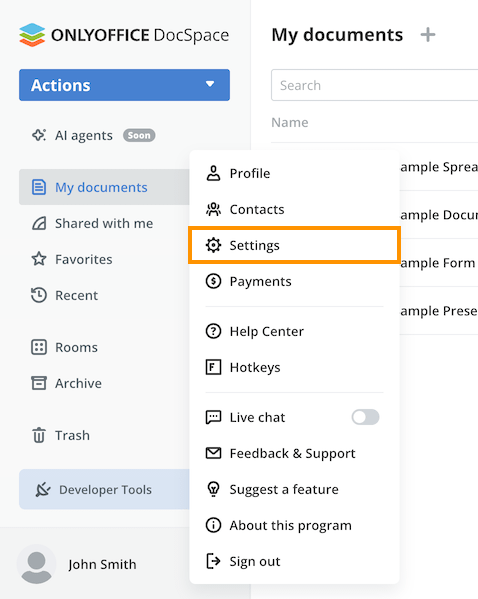
-
Go to the Integration section.
-
Open the Plugins tab.
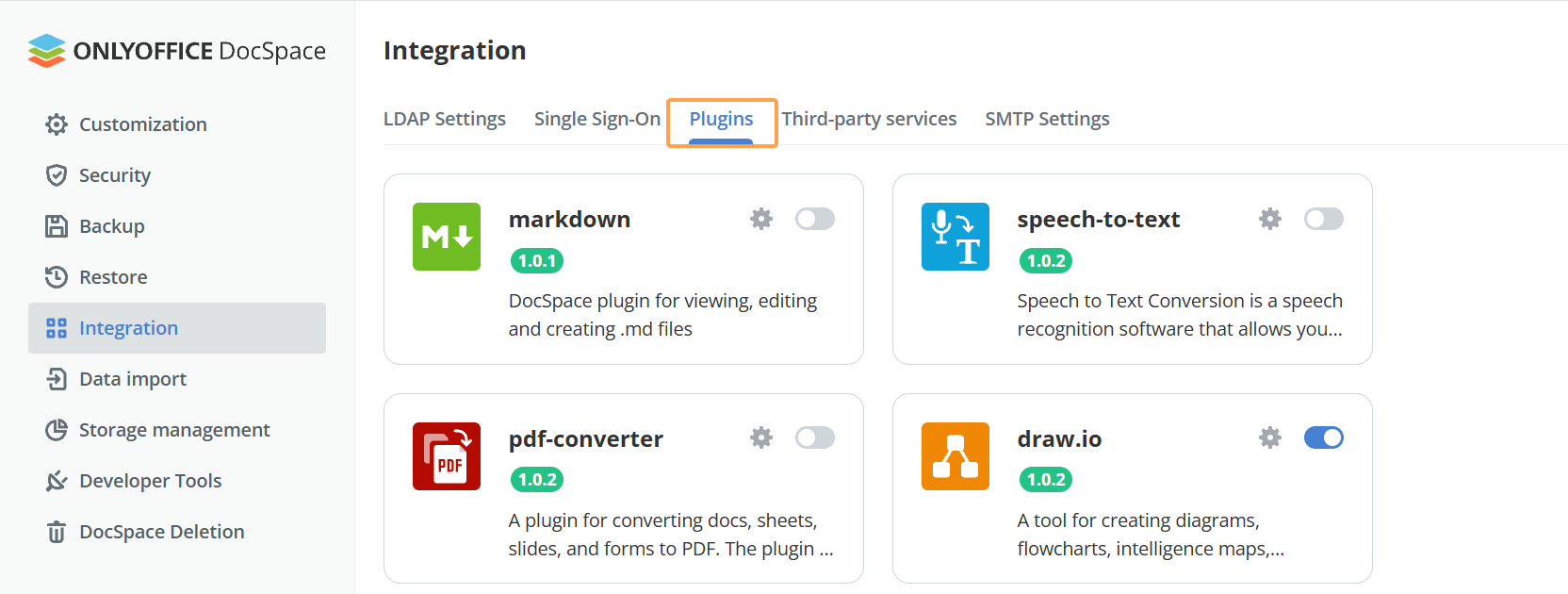
-
Enable a plugin with a switcher.
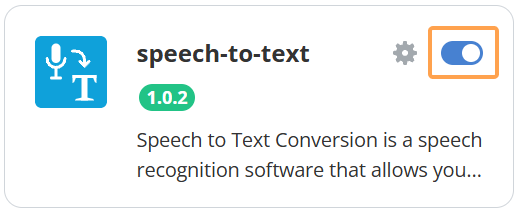
After that, the plugin will function automatically unless additional settings need to be specified.
A list of the system plugins can be also found in the Developer Tools section on the Plugins SDK tab. For each plugin there is a link to the plugin repository, where you can find the information about the plugin structure and code.
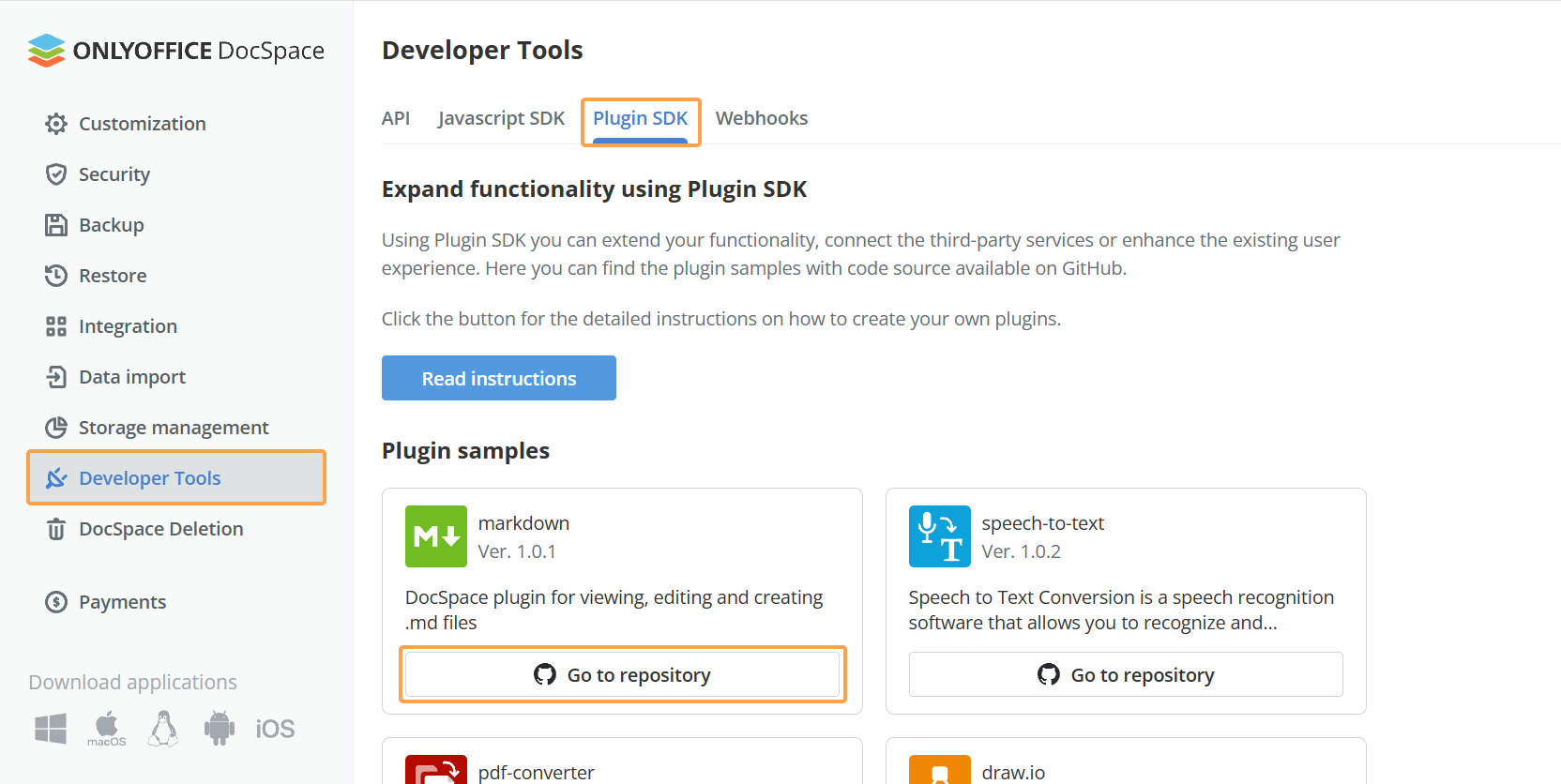
Configuring plugin settings
To set up a plugin:
-
Click
.
-
In the appeared dialog, fill out all the empty fields.
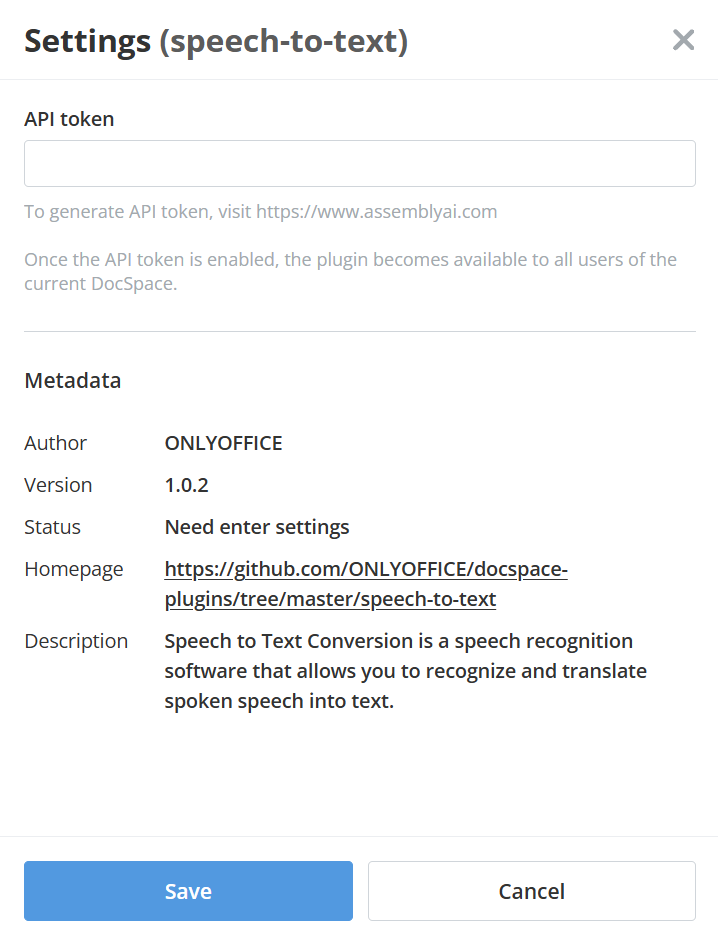
Now the plugin is available to use.
Uploading plugins
You can upload your own plugins only in the DocSpace on-premises solution. In the SaaS solution, this option is unavailable.
In the DocSpace on-premises solution, the system plugins will be available on the same Plugins page. But in this case, you also have the option to upload your own plugins. To do this:
-
In the lower left corner, click
and open the Settings page.
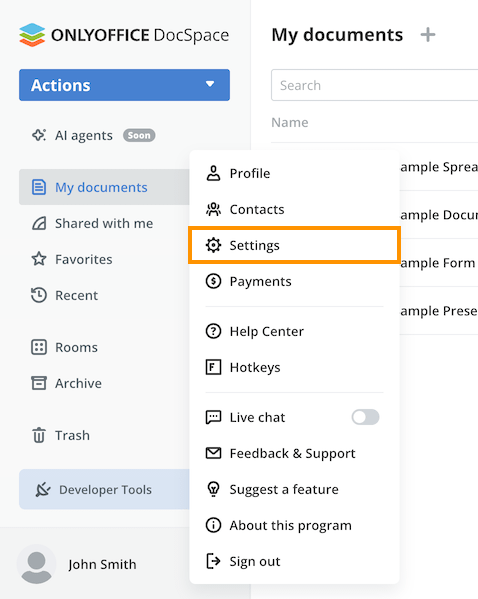
-
Go to the Integration section.
-
Open the Plugins tab.
-
Click the Upload plugin button.
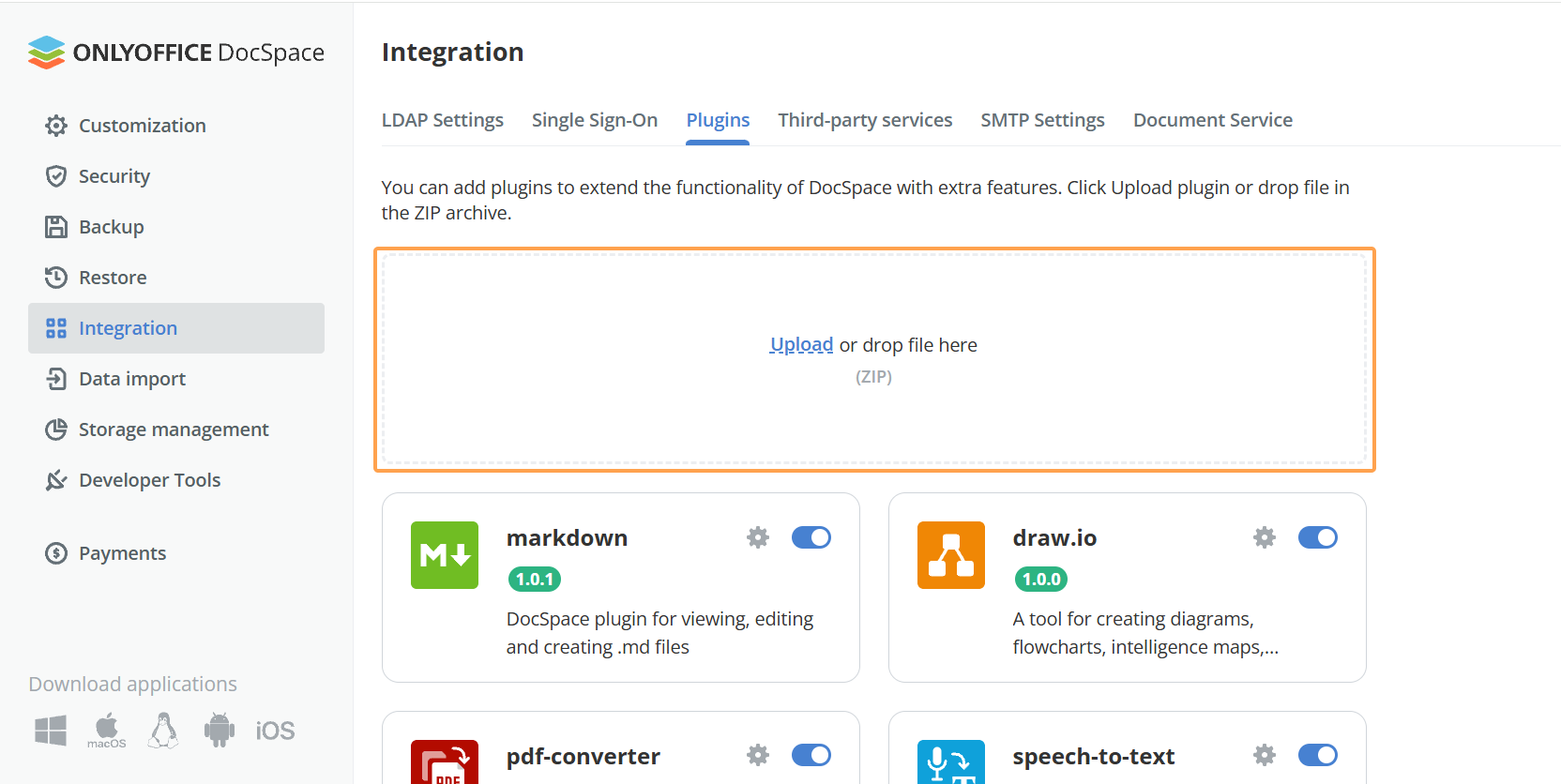
-
Choose the plugin archive and click Open.
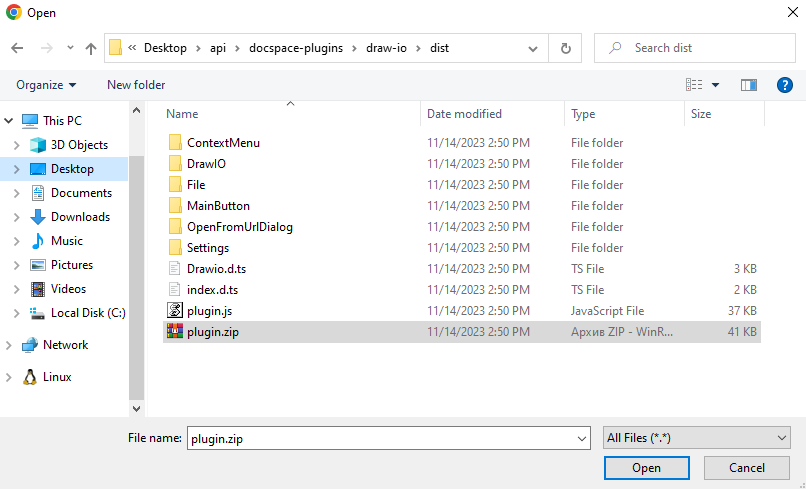
After that, the plugin will function automatically unless additional settings need to be specified.