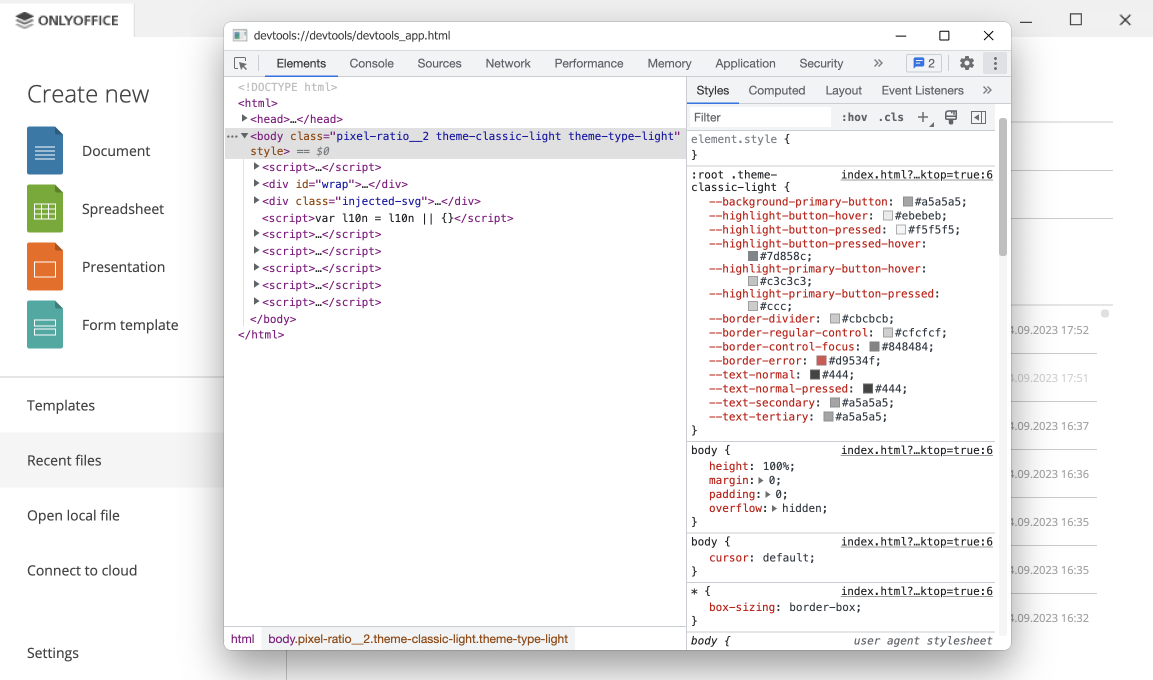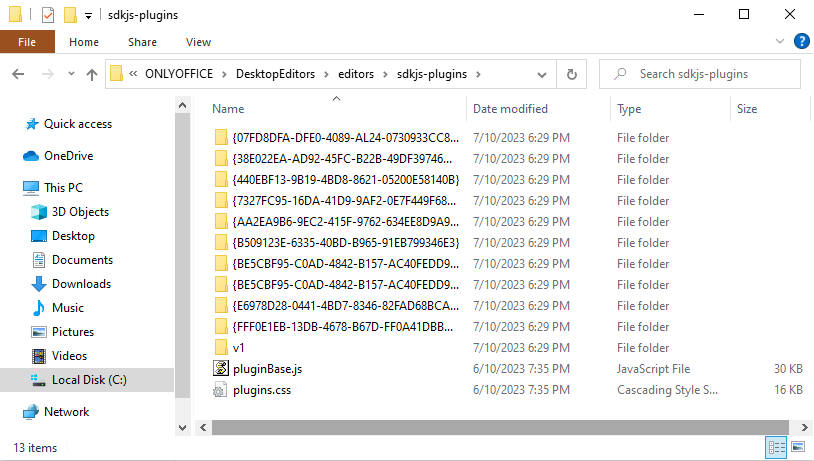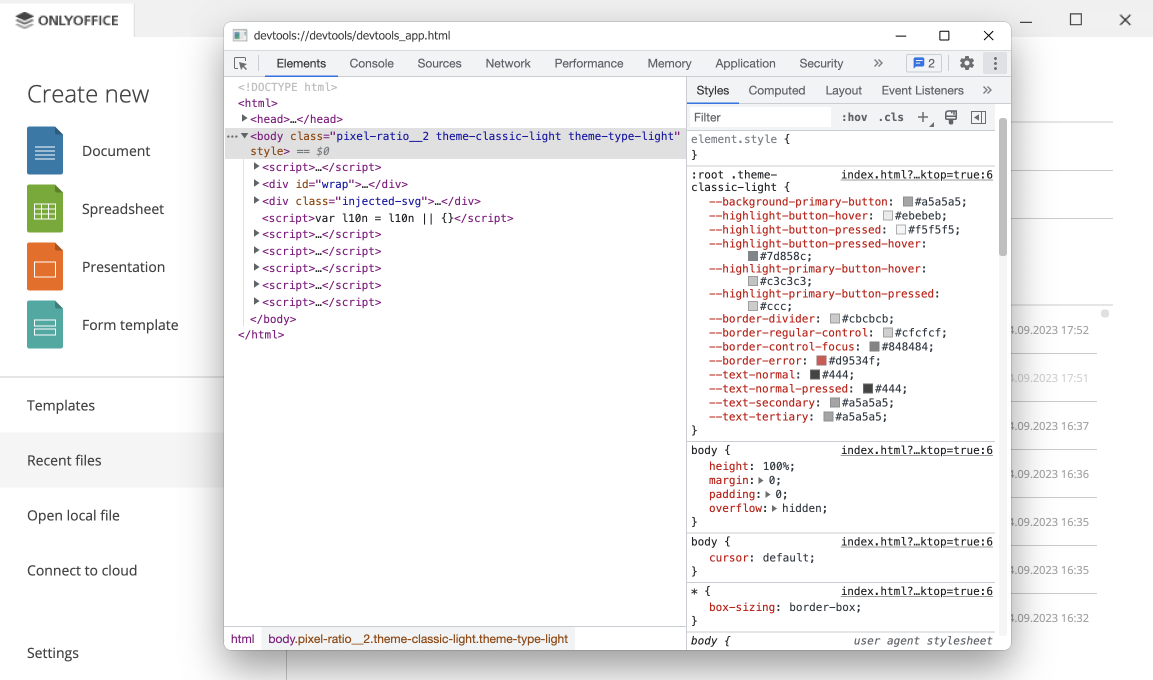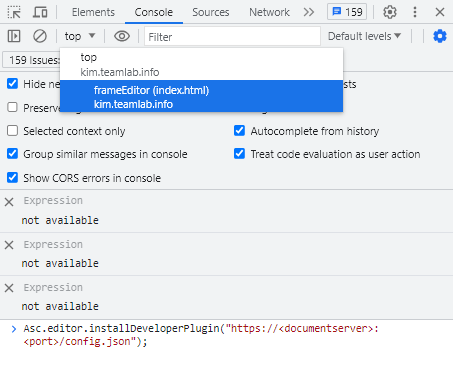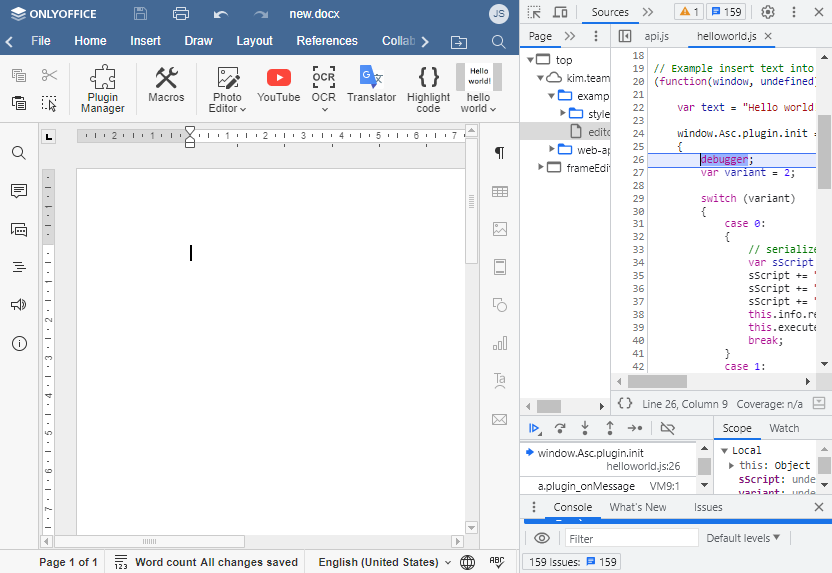For ONLYOFFICE web editors
- Create a folder on your machine and put there the index.html and config.json files.
-
Start distributing a folder. To do this, open the created folder and run the following commands:
npm install http-server -g
http-server -p <port> --cors
where port is the port number with ONLYOFFICE Docs installed.
CORS requests are needed so that plugin files can be loaded from any server.
-
Open the developer console in any ONLYOFFICE web editor, go to the Console tab, choose the frameEditor from the drop-down list,
and run the following command:
Asc.editor.installDeveloperPlugin("https://<documentserver>:<port>/config.json");
where documentserver is the name of the server, and port is the port number with the ONLYOFFICE Docs installed.
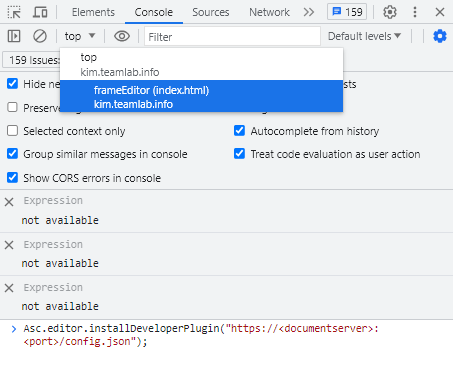
The plugin will be displayed within the Plugins tab. You can edit the plugin and reload it to see the changes.
Debugging
To debug ONLYOFFICE plugins in the web editors, follow the instructions below.
-
Add the debugger command to your script:
(function(window, undefined){
var text = "Hello world!";
window.Asc.plugin.init = function()
{
debugger;
var variant = 2;
switch (variant)
{
...
}
};
window.Asc.plugin.button = function(id)
{
};
})(window, undefined);
- Open the developer console by pressing the F12 button.
-
Open the Plugins tab and run the plugin.
Please note that the debugger command will only work if the development tools are open. Otherwise, the browser will ignore it.
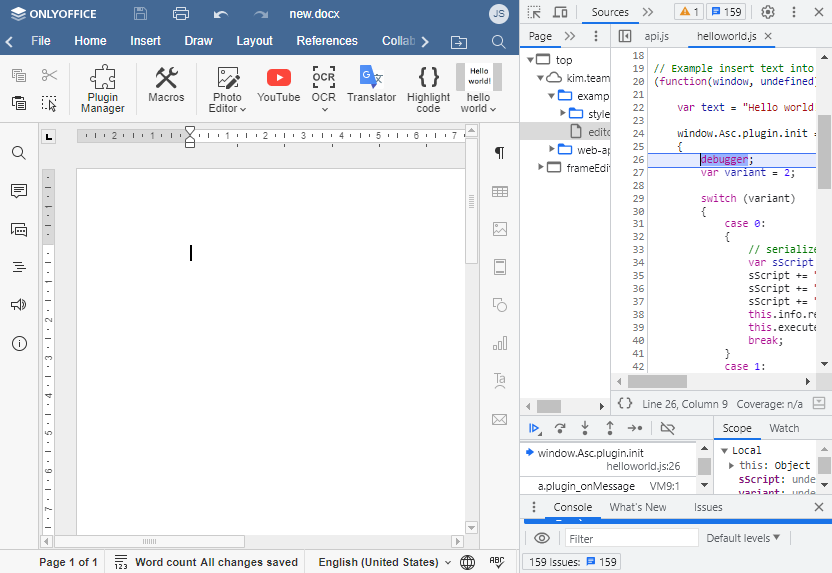
For ONLYOFFICE desktop editors
- Create a folder on your machine and put there the index.html and config.json files.
- Pack all the plugin files within the plugin folder into a zip archive
and change its extension to .plugin (all the plugin files and subfolders must be at the archive root).
-
Install a plugin through the Plugin Manager.
The plugin will appear in the sdkjs-plugins directory. The path to the folder depends on the operating system you use:
- For Linux - home/<username>/.local/share/onlyoffice/desktopeditors/sdkjs-plugins/
- For Windows - C:\Users\<username>\AppData\Local\ONLYOFFICE\DesktopEditors\data\sdkjs-plugins\
- For Mac OS - Users/<username>/Library/Application Support/asc.onlyoffice.ONLYOFFICE/sdkjs-plugins/
A plugin GUID will be used as the folder name. For example, {07FD8DFA-DFE0-4089-AL24-0730933CC80A}.
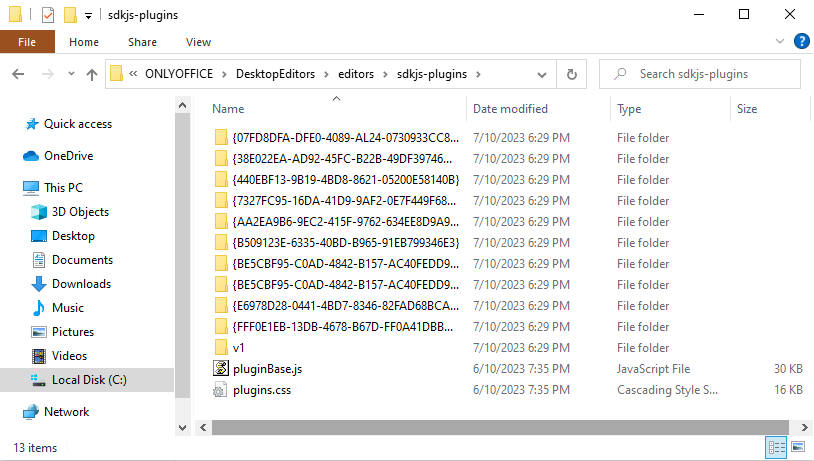
You can edit the plugin and reload it to see the changes.
Debugging
To debug ONLYOFFICE plugins in the desktop editors, use the --ascdesktop-support-debug-info flag.
To do this, follow the instructions here depending on the operating system you use.