- Config
- index.html
-
Plugin object
-
Methods
- attachContextMenuClickEvent
- attachEvent
- callCommand
- callModule
- createInputHelper
-
executeMethod
-
Common Api
- AddContextMenuItem
- AddOleObject
- CloseWindow
- CoAuthoringChatSendMessage
- ConvertDocument
- EditOleObject
- EndAction
- GetDocumentLang
- GetFileToDownload
- GetFontList
- GetImageDataFromSelection
- GetInstalledPlugins
- GetMacros
- GetSelectedText
- GetSelectionType
- GetVBAMacros
- GetVersion
- InputText
- InstallDeveloperPlugin
- InstallPlugin
- MouseMoveWindow
- MouseUpWindow
- OnDropEvent
- OnEncryption
- PasteHtml
- PasteText
- PutImageDataToSelection
- RemovePlugin
- ReplaceTextSmart
- ResizeWindow
- SendToWindow
- SetMacros
- SetProperties
- ShowButton
- ShowInputHelper
- ShowWindow
- StartAction
- UnShowInputHelper
- UpdateContextMenuItem
- UpdatePlugin
-
Text Document Api
- AcceptReviewChanges
- AddAddinField
- AddComment
- AddContentControl
- AddContentControlCheckBox
- AddContentControlDatePicker
- AddContentControlList
- AddContentControlPicture
- ChangeComment
- ChangeOleObject
- ChangeOleObjects
- GetAllAddinFields
- GetAllComments
- GetAllContentControls
- GetAllOleObjects
- GetCurrentContentControl
- GetCurrentContentControlPr
- GetCurrentSentence
- GetCurrentWord
- GetFields
- GetFileHTML
- InsertAndReplaceContentControls
- InsertOleObject
- MoveCursorToContentControl
- MoveCursorToEnd
- MoveCursorToStart
- MoveToComment
- MoveToNextReviewChange
- OpenFile
- RejectReviewChanges
- RemoveComments
- RemoveContentControl
- RemoveContentControls
- RemoveFieldWrapper
- RemoveOleObject
- RemoveOleObjects
- RemoveSelectedContent
- ReplaceCurrentSentence
- ReplaceCurrentWord
- SearchAndReplace
- SearchNext
- SelectContentControl
- SelectOleObject
- SetDisplayModeInReview
- SetEditingRestrictions
- UpdateAddinFields
- Spreadsheet Api
- Presentation Api
- Form Api
-
Common Api
- getInputHelper
- loadModule
- resizeWindow
- sendToPlugin
-
Events
- button
- init
- inputHelper_onSelectItem
- onAddComment
- onBlurContentControl
- onChangeCommentData
- onChangeContentControl
- onClick
- onCommandCallback
- onContextMenuClick
- onContextMenuShow
- onDocumentContentReady
- onEnableMouseEvent
- onExternalMouseUp
- onExternalPluginMessage
- onFocusContentControl
- onInputHelperClear
- onInputHelperInput
- onMethodReturn
- onRemoveComment
- onTargetPositionChanged
- onTranslate
-
Methods
- Asc.scope object
- info object
- InputHelper
- Simple types
- Developing plugins
- Adding plugins
- Plugin localization
- Plugin styles
- Publishing plugins
-
Plugin examples
- Add comment in cell
- Add custom fields
- Autocomplete
- Chess
- Clippy
- Context menu and events
- Count words and characters
- Extended comments
- Get and paste html
- Hello world
- Highlight code
- Invoices
- Language tool
- Load custom fields
- Move cursor
- OCR
- Photo editor
- Search and change text background color
- Search and replace
- Search and replace on start
- Settings
- Speech
- Symbol table
- Telegram
- Templates
- Thesaurus
- Translator
- Typograf
- Work with content controls content
- Work with content controls navigation
- Work with content controls tags
- YouTube
- Zotero
- Getting started with macros
- Writing macros
- Debugging
- Converting VBA macros
-
Macro samples
- Write data to worksheet cell
- Change cell background color
- Change cell font color
- Make cell font bold
- Merge cell range
- Unmerge cell range
- Set column width
- Format range as a table
- Add chart
- Highlight duplicates
- Next blank row
- Insert text
- Currency exchange rates
- Import CSV/TXT data
- Recalculate worksheet values
- Unhide all rows and columns
- Remove shapes from slides
- Insert unique id
- Complete address information
Writing your own macros
Now that you know how macros work, try to write your own macro. We have a table and need to color the alternate table rows (odd will be colored green, even will become red). The table contains 200 rows and columns from A to S. It would take a lot of time to do that manually. So, using macros will be the best solution for this problem.
- Open ONLYOFFICE editors and create a new spreadsheet.
- Now open the Plugins tab and select Macros. The macros window will pop up.
- Click New. You will be presented with the basic function wrapper which will allow you to enter the necessary code:
(function() { // ... your code goes here ... })(); - Let's consult the Builder.API documentation to see what we need to complete our task:
- First, get the current worksheet using the GetActiveSheet method:
var oWorksheet = Api.GetActiveSheet();
- Then create a loop to run from the first to the last row:
for (var i = 1; i < 200; i += 2) { } - Set two variables: one for odd rows, the second for even rows:
var rowOdd = i, rowEven = i + 1;
- Now that we can access both the odd and even rows, let's color them in proper colors. Set the desired colors using the CreateColorFromRGB method. Get the cell range within the row using the GetRange method and set the color for the odd rows:
oWorksheet.GetRange("A" + rowOdd + ":S" + rowOdd).SetFillColor(Api.CreateColorFromRGB(138, 181, 155));The same is for the even rows, but with a different color:oWorksheet.GetRange("A" + rowEven + ":S" + rowEven).SetFillColor(Api.CreateColorFromRGB(216, 227, 220));
- First, get the current worksheet using the GetActiveSheet method:
Now let's sum it up with the complete script code:
(function()
{
var oWorksheet = Api.GetActiveSheet();
for (var i = 1; i < 200; i += 2) {
var rowOdd = i, rowEven = i + 1;
oWorksheet.GetRange("A" + rowOdd + ":S" + rowOdd).SetFillColor(Api.CreateColorFromRGB(138, 181, 155));
oWorksheet.GetRange("A" + rowEven + ":S" + rowEven).SetFillColor(Api.CreateColorFromRGB(216, 227, 220));
}
})();
Paste the code above to the macros window and click Run. The table rows from 1 to 200 will be colored alternately in less than a second.
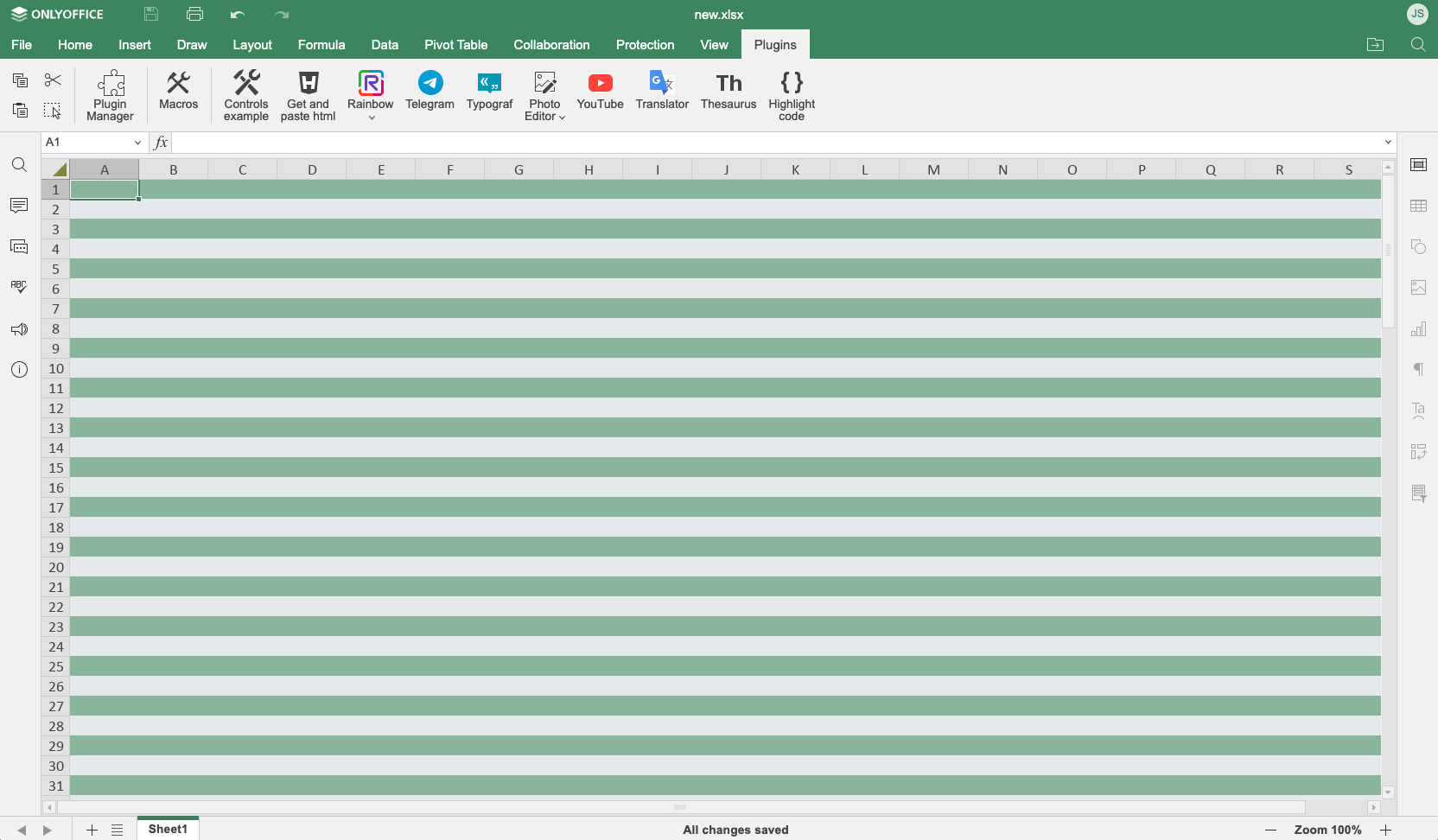
Subscribing to events
To subscribe to the specified event and call the callback function when the event fires, use the attachEvent method.
For example, to subscribe to an event when a hyperlink in a document is clicked, use the following lines:
Api.attachEvent("asc_onHyperlinkClick", function(){
console.log("HYPERLINK!!!");
});
When you click any hyperlink in a document, the asc_onHyperlinkClick event will be executed and the "HYPERLINK!!!" message will appear in the console.
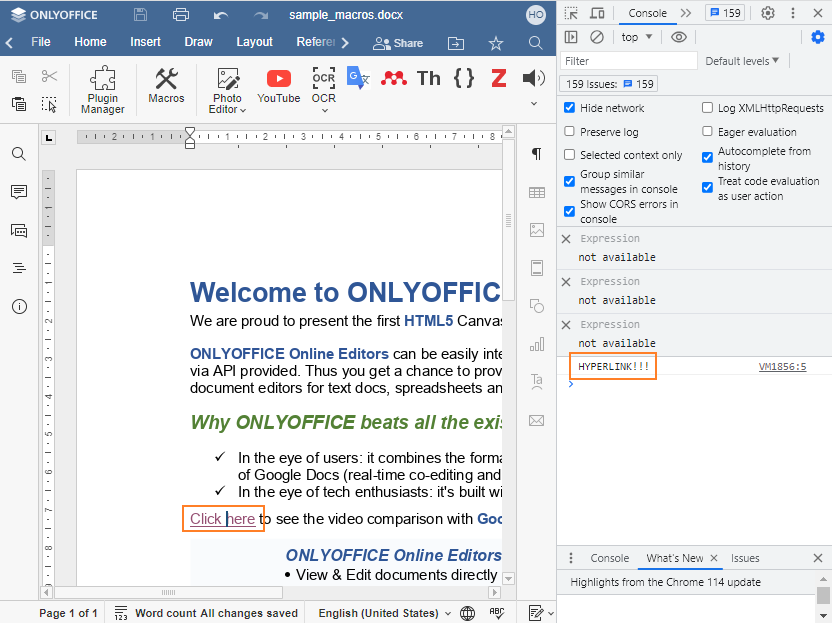
Assigning macros
In the spreadsheet editor, you can assign a macro to the graphic object:
- Right-click the graphic object.
- Click Assign Macro.
- Choose a macro in the appeared window. You can type the macro name in the corresponding field.
- Click the OK button.
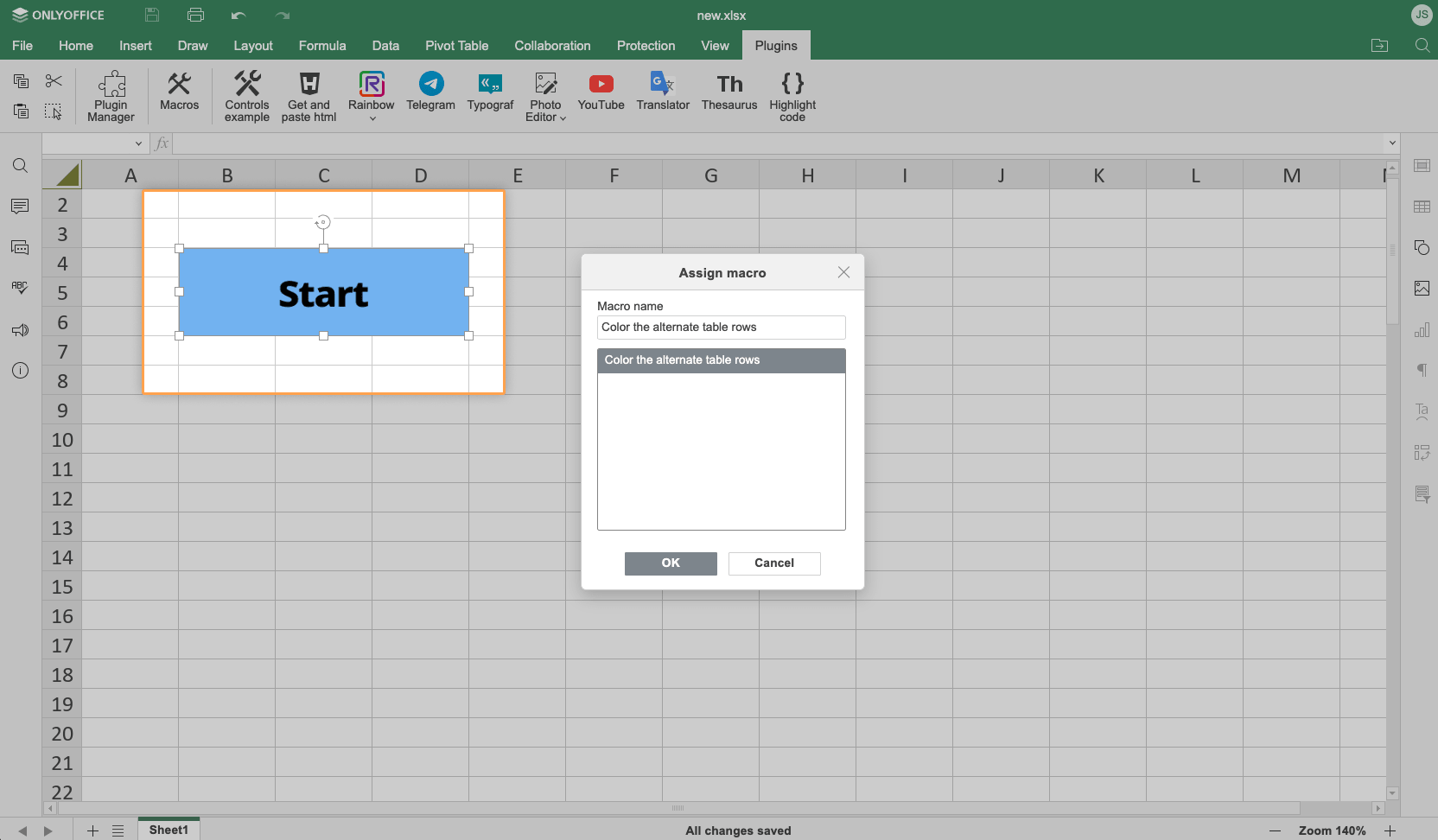
To run the macro, just click the graphic object and the script will be executed.