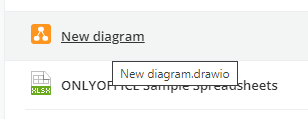- Overview
- Get ONLYOFFICE DocSpace
- Basic concepts
- Getting started
- Creating plugin template
- Plugin structure
- Coding plugin
- Building plugin
- Config
- Adding plugin
- Storybook
- How to create plugin step by step
- Basic concepts
- How it works
- authentication
- backup
- capabilities
-
files
-
Files
- Add template files
- Change version history
- Check the form draft
- Copy a file
- Create a file
- Create a file in the "My documents" section
- Create a text file in the "My documents" section
- Create a txt file
- Create an HTML file
- Create an HTML file in the "My documents" section
- Create the editing session
- Create thumbnails
- Delete a file
- Delete recent files
- Delete template files
- Get changes URL
- Get file download link
- Get file download link asynchronously
- Get file external links
- Get file information
- Get file versions
- Get primary external link
- Get reference data
- Get users with the access to the protected file
- Get version history
- Lock a file
- Open a file
- Restore a file version
- Save file edits
- Set an external link
- Start file editing
- Track file editing
- Update a file
-
Folders
- Create a folder
- Delete a folder
- Get a folder by ID
- Get filtered sections
- Get folder information
- Get new folder items
- Get subfolders
- Get the "My documents" section
- Get the "Private Room" section
- Get the "Trash" section
- Get the folder path
- Get used space of files
- Insert a file
- Insert a file to the "My documents" section
- Rename a folder
- Upload a file
- Upload a file to the "My documents" section
- Operations
- Quota
-
Rooms
- Accept an invitation
- Add room tags
- Archive a room
- Create a room
- Create a room logo
- Create a tag
- Create a third-party room
- Delete tags
- Get primary external link
- Get room access rights
- Get room information
- Get room links
- Get rooms
- Get tags
- Pin a room
- Remove a room
- Remove a room logo
- Remove room tags
- Rename a room
- Resend room invitations
- Set an external or invitation link
- Set room access rights
- Unarchive a room
- Unpin a room
- Upload an image for room logo
-
Settings
- Ask a new file name
- Change the ability to store the forcesaved files
- Change the ability to upload original formats
- Change the archive format (using body parameters)
- Change the default access rights
- Change the external sharing ability
- Change the external sharing ability on social networks
- Change the forcasaving ability
- Change the third-party settings access
- Check the document service URL
- Check the Private Room availability
- Confirm the file deletion
- Get file settings
- Get the Documents information
- Get the trash bin auto-clearing setting
- Update a file version if it exists
- Update the trash bin auto-clearing setting
- Third-party integration
-
Files
- group
-
people
- Contacts
- Password
- Photos
-
Profiles
- Add a user
- Delete a user
- Delete my profile
- Delete users
- Get a profile by user email
- Get a profile by user name
- Get my profile
- Get profiles
- Invite users
- Resend activation emails
- Send a notification to change a phone
- Send instructions to change email
- Send the deletion instructions
- Update a user
- Update user language
- Quota
- Search
- Theme
- Third-party accounts
- User data
- User status
- User type
- portal
- security
-
settings
- Authorization
-
Common settings
- Close the admin helper notification
- Complete the Wizard settings
- Delete a color theme
- Get a color theme
- Get a portal logo
- Get hostname
- Get supported languages
- Get the payment settings
- Get the portal settings
- Get the socket settings
- Get time zones
- Save a color theme
- Save the DNS settings
- Save the mail domain settings
- Update the email activation settings
- Cookies
- Custom navigation
- Encryption
- Greeting settings
- IP restrictions
- License
- Login settings
- Messages
- Notifications
- Owner
- Quota
-
Rebranding
- Check the default white label logos
- Check the white label availability
- Delete the additional white label settings
- Delete the company white label settings
- Get the additional white label settings
- Get the company white label settings
- Get the licensor data
- Get the white label logo text
- Get the white label logos
- Restore the white label options
- Save the additional white label settings
- Save the company white label settings
- Save the white label settings
- Save the white label settings from files
- Security
- SSO
- Statistics
- Storage
- Team templates
- TFA settings
- Tips
- Webhooks
Step 5. Create plugin types
Now that the default plugin is ready, you can start coding other plugin types.
Each plugin type has specific plugin items. Define the context menu item that will be displayed when you right-click on audio or video files:
export const contextMenuItem: IContextMenuItem = {
key: "speech-to-text-context-menu-item",
label: "Convert to text",
icon: "speech-to-text-16.png",
onClick: assemblyAI.speechToText,
fileType: [FilesType.video],
withActiveItem: true,
};
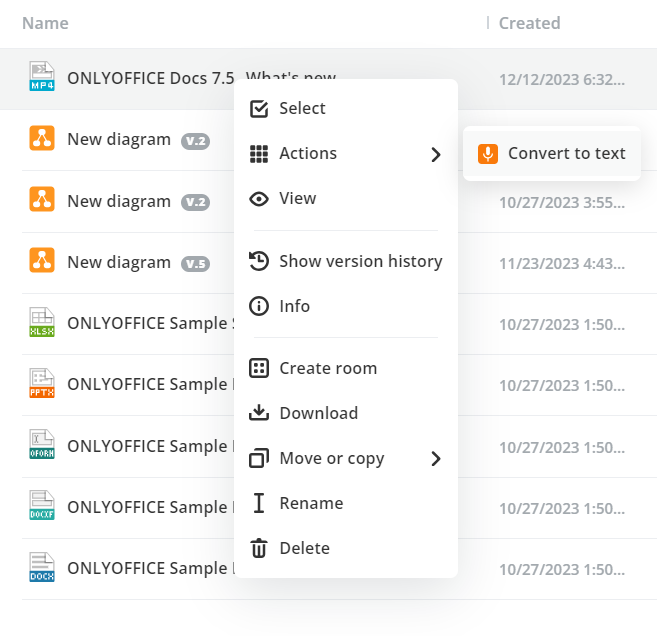
You can add more plugin types. For example, the draw.io plugin can be accessed from the main button menu, so we need to specify the main button item:
const mainButtonItem: IMainButtonItem = {
key: "draw-io-main-button-item",
label: "Draw.io",
icon: "drawio.png",
onClick: (id: number) => {
drawIo.setCurrentFolderId(id);
const message: IMessage = {
actions: [Actions.showCreateDialogModal],
createDialogProps: {
title: "Create diagram",
startValue: "New diagram",
visible: true,
isCreateDialog: true,
extension: ".drawio",
onSave: async (e: any, value: string) => {
await drawIo.createNewFile(value);
},
onCancel: (e: any) => {
drawIo.setCurrentFolderId(null);
},
onClose: (e: any) => {
drawIo.setCurrentFolderId(null);
},
},
};
return message;
},
// items: [createItem],
};
When the main button item is clicked, the modal window appears where you can type the diagram's name and open an empty .drawio file.
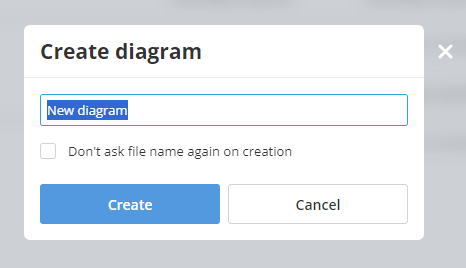
For the draw.io plugin, you also need to configure the file plugin type which works when the user opens the specific .drawio file:
-
Define the file item that is represented as a file with the specific extension (.drawio) and icon:
export const drawIoItem: IFileItem = { extension: ".drawio", fileTypeName: "Diagram", fileRowIcon: "drawio-32.svg", fileTileIcon: "drawio-32.svg", devices: [Devices.desktop], onClick, }; -
Define the onClick event which will execute the editDiagram method each time the .drawio file is opened:
const onClick = async (item: File) => { return await drawIo.editDiagram(item.id); };