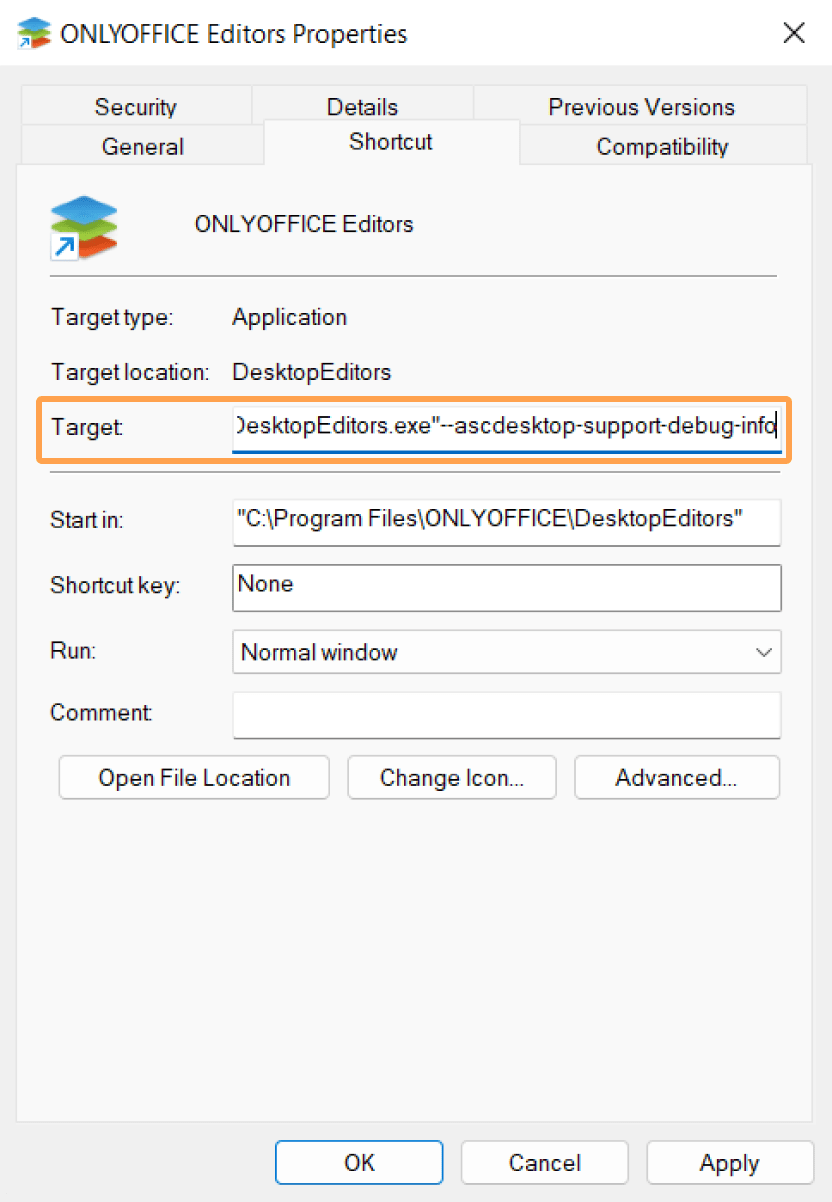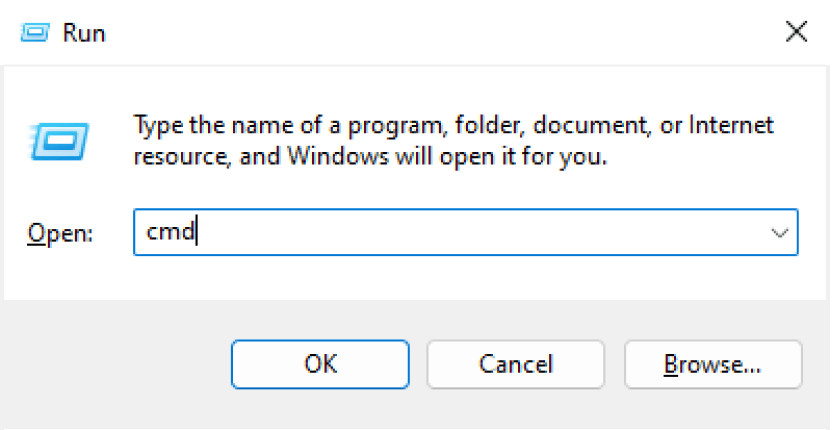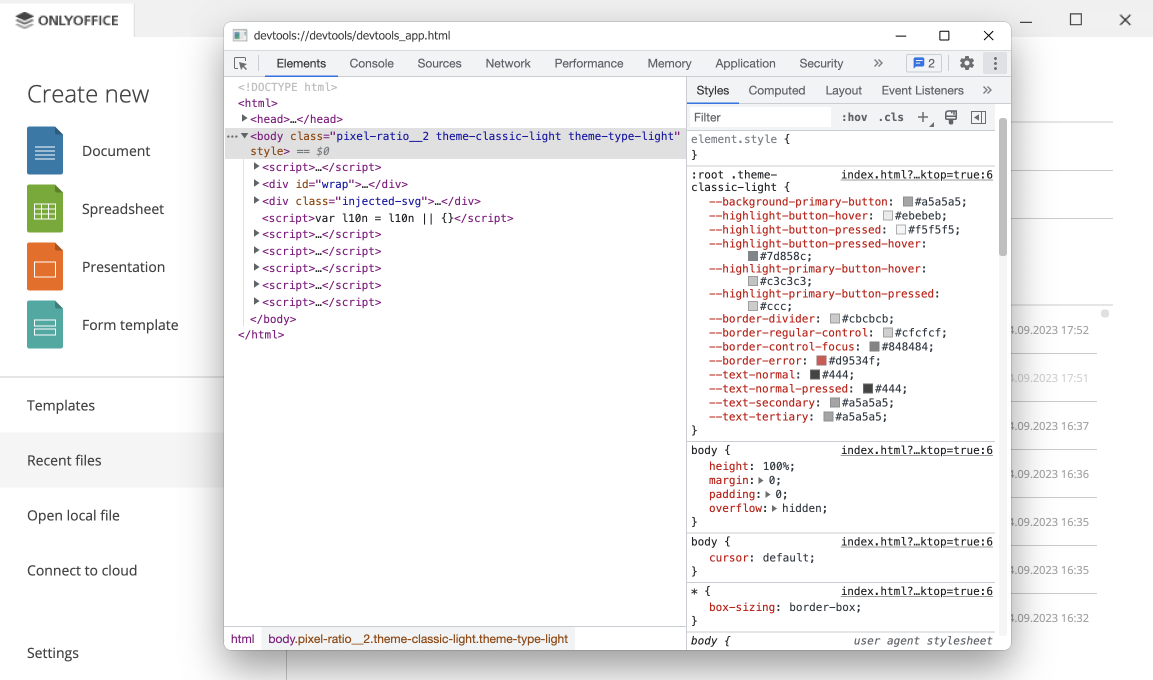Debugging
To run ONLYOFFICE Desktop Editors in debug mode, follow the instructions depending on the operating system you use.
Running in debug mode on Windows
There are two ways to launch the application: through the shortcut or the terminal.
Option 1. Run the app through the shortcut:
- Right-click the application shortcut on the desktop screen.
- Choose Properties.
- Open the Shortcut tab.
- In the Target field, after the path to the application, enter a space and then type the --ascdesktop-support-debug-info flag.
- Click the Apply button.
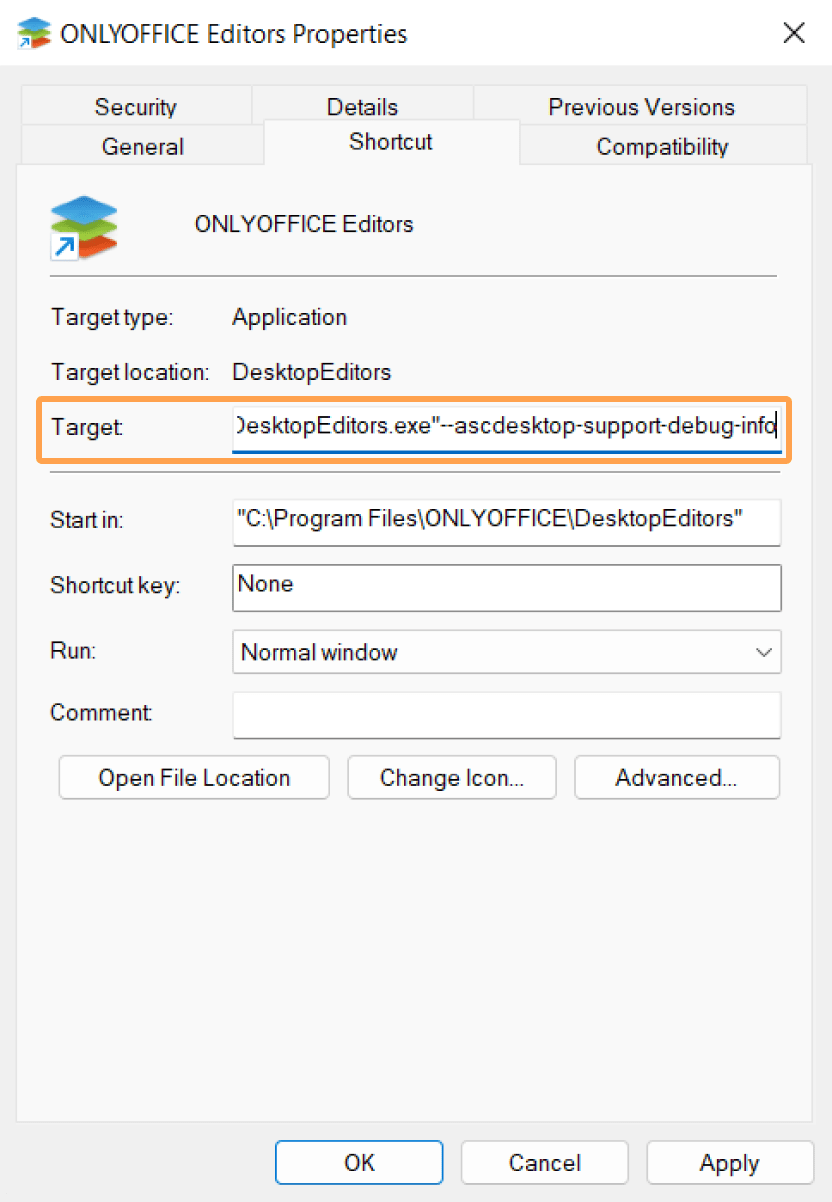
Option 2. Run the app through the terminal:
- Press Win+R.
-
In the appeared Run window, type cmd in the Open field.
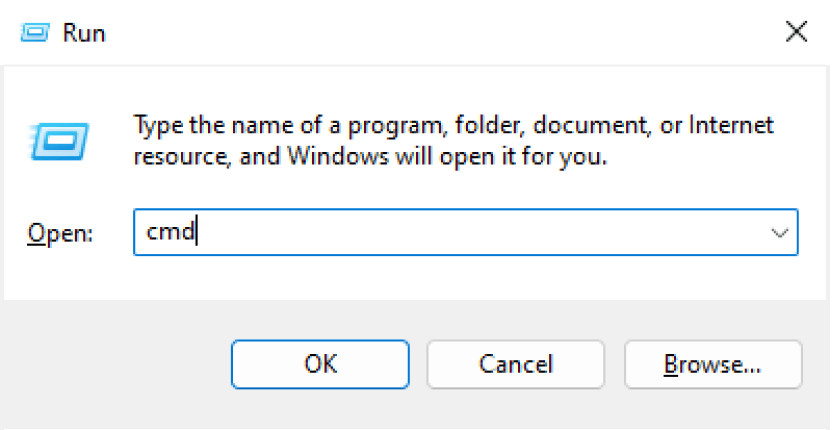
- Click the OK button. The terminal will be opened.
-
In the command line, enter the path to the application, add a space and then type the --ascdesktop-support-debug-info flag:
"%ProgramFiles%\ONLYOFFICE\DesktopEditors\DesktopEditors" --ascdesktop-support-debug-info
Running in debug mode on Linux
Use the terminal to run ONLYOFFICE Desktop Editors in debug mode:
- Press CTRL+ALT+T. The terminal will be opened.
-
In the command line, enter the path to the application, add a space and then type the --ascdesktop-support-debug-info flag:
"/opt/onlyoffice/desktopeditors/DesktopEditors" --ascdesktop-support-debug-info
Running in debug mode on Mac OS
Use the terminal to run ONLYOFFICE Desktop Editors in debug mode:
- Press Command+Space.
-
In the appeared Spotlight window, type Terminal in the search line.
- Choose the Terminal option. The terminal will be opened.
-
In the command line, enter the path to the application, add a space and then type the --ascdesktop-support-debug-info flag:
"/Applications/ONLYOFFICE.app/Contents/MacOS/ONLYOFFICE" --ascdesktop-support-debug-info
Working in debug mode
To start working in debug mode, right-click any editable field on the top toolbar (for example, font list combo) and click Inspect Element,
or click anywhere in the document and press F1.
Here is the result:
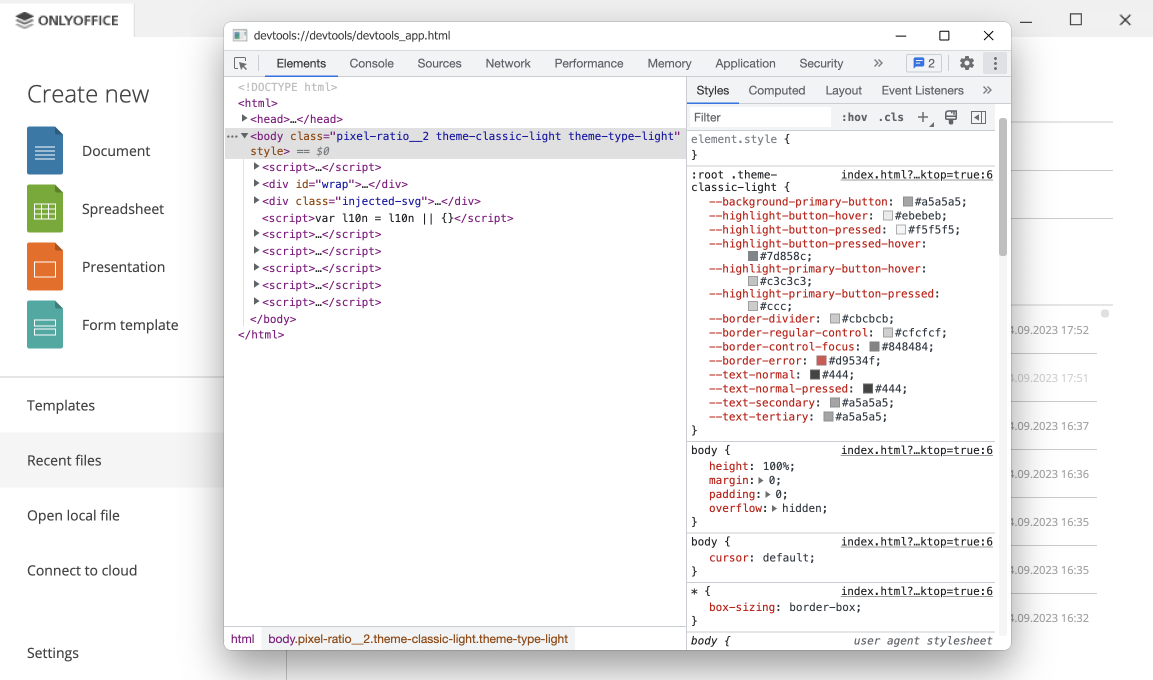
Running the application
Starting from version 7.1, you can run ONLYOFFICE Desktop Editors with the --ascdesktop-support-debug-info-keep flag. It can have the following values:
| Value |
Description |
Usage |
| 1 |
Runs the application. |
--ascdesktop-support-debug-info-keep=1 |
| 0 |
Stops the application. |
--ascdesktop-support-debug-info-keep=0 |
| default |
The default application condition - the app is turned off. |
--ascdesktop-support-debug-info-keep=default |
To launch ONLYOFFICE Desktop Editors with this flag, use the same instructions as for the --ascdesktop-support-debug-info flag above.
The only difference is that the --ascdesktop-support-debug-info-keep flag stores the value passed to it.
You will not need to specify it every time you run the application.